August 23rd, 2017
Angular 图片裁剪上传插件
Posted in:
本文将介绍基于Angular的图片裁剪上传插件。
github: https://github.com/licaomeng/angular-image-upload
插件效果如下:
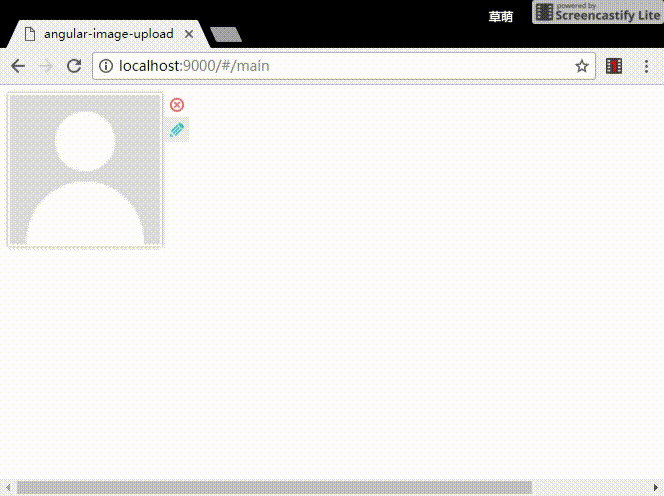
该插件的图片裁剪是通过图片的放大、缩小、拖动完成的。而不同于我们通常所见到的拖动剪裁范围,进行的图片剪裁。这是一种反向思维。
imgZoomCanvas.js
图片的放大、缩小、拖动,全部是在html5的Canvas上面完成的。实现该算法的核心代码封装在 imgZoomCanvas.js 里面。
/**
* Created by Caomeng Li on 8/23/2016.
*/
angular.module('appModule')
.factory('imgZoomCanvas', [function () {
//singleton
var INSTANCE = null;
var getInstance = function (options) {
return INSTANCE || ( INSTANCE = new CanvasZoom(options) );
}
var destroyInstance = function () {
if (INSTANCE) {
INSTANCE = null;
}
}
var stopAnimate = function () {
return INSTANCE ? INSTANCE.stopAnimate() : null;
}
var onZoom = function (zoom) {
return INSTANCE ? INSTANCE.doZoom(zoom) : null;
}
var CanvasZoom = function (options) {
if (!options || !options.canvas) {
throw 'CanvasZoom constructor: missing arguments canvas';
}
if (!options.image) {
throw 'CanvasZoom constructor: missing arguments image';
}
this.canvas = options.canvas;
this.image = options.image;
this.currentAnimationId = 0;
this.canvas.width = this.canvas.clientWidth;
this.canvas.height = this.canvas.clientHeight;
this.context = this.canvas.getContext('2d');
this.lastX = 0;
this.lastY = 0;
this.position = {
x: 0,
y: 0
};
this.initPosition = {
x: 0,
y: 0
}
this.scale = {
x: 1,
y: 1
};
this.initScale = {
x: 1,
y: 1
};
this.init = false;
this.checkRequestAnimationFrame();
this.currentAnimationId = requestAnimationFrame(this.animate.bind(this));
this.setEventListeners();
}
CanvasZoom.prototype = {
stopAnimate: function () {
cancelAnimationFrame(this.currentAnimationId);
},
animate: function () {
this.context.clearRect(0, 0, this.canvas.width, this.canvas.height);
var imgWidth = this.image.width,
imgHeight = this.image.height;
if (!this.init) {
if (imgWidth > imgHeight) {
this.scale.x = this.scale.y = this.canvas.height / imgHeight;
} else {
this.scale.x = this.scale.y = this.canvas.width / imgWidth;
}
this.initScale.x = this.scale.x;
this.initScale.y = this.scale.y;
}
var currentWidth = (this.image.width * this.scale.x);
var currentHeight = (this.image.height * this.scale.y);
if (!this.init) {
if (imgWidth > imgHeight) {
this.position.x = (currentWidth - this.canvas.width) / 2;
this.position.x = this.position.x > 0 ? -this.position.x : this.position.x;
} else {
this.position.y = (currentHeight - this.canvas.height) / 2;
this.position.y = this.position.y > 0 ? -this.position.y : this.position.y;
}
this.initPosition.x = this.position.x;
this.initPosition.y = this.position.y
this.init = true;
}
this.context.drawImage(this.image, this.position.x, this.position.y, currentWidth, currentHeight);
this.currentAnimationId = requestAnimationFrame(this.animate.bind(this));
},
doZoom: function (zoom) {
if (!zoom) return;
//new scale
var currentScale = this.scale.x;
var newScale = this.scale.x + zoom * this.scale.x / 100;
//some helpers
var deltaScale = newScale - currentScale;
var currentWidth = (this.image.width * this.scale.x);
var currentHeight = (this.image.height * this.scale.y);
var deltaWidth = this.image.width * deltaScale;
var deltaHeight = this.image.height * deltaScale;
//by default scale doesnt change position and only add/remove pixel to right and bottom
//so we must move the image to the left to keep the image centered
//ex: coefX and coefY = 0.5 when image is centered <=> move image to the left 0.5x pixels added to the right
var canvasmiddleX = this.canvas.clientWidth / 2;
var canvasmiddleY = this.canvas.clientHeight / 2;
var xonmap = (-this.position.x) + canvasmiddleX;
var yonmap = (-this.position.y) + canvasmiddleY;
var coefX = -xonmap / (currentWidth);
var coefY = -yonmap / (currentHeight);
var newPosX = this.position.x + deltaWidth * coefX;
var newPosY = this.position.y + deltaHeight * coefY;
//edges cases
var newWidth = currentWidth + deltaWidth;
var newHeight = currentHeight + deltaHeight;
if (newPosX > 0) {
newPosX = 0;
}
if (newPosX + newWidth < this.canvas.clientWidth) {
newPosX = this.canvas.clientWidth - newWidth;
}
if (newHeight < this.canvas.clientHeight) return;
if (newPosY > 0) {
newPosY = 0;
}
if (newPosY + newHeight < this.canvas.clientHeight) {
newPosY = this.canvas.clientHeight - newHeight;
}
//finally affectations
this.scale.x = newScale;
this.scale.y = newScale;
this.position.x = newPosX;
this.position.y = newPosY;
//edge cases
if (this.scale.x < this.initScale.x) {
this.scale.x = this.initScale.x;
this.scale.y = this.initScale.x;
this.position.x = this.initPosition.x;
this.position.y = this.initPosition.y;
}
},
doMove: function (relativeX, relativeY) {
if (this.lastX && this.lastY) {
console.log('relativeX', relativeX);
console.log('relativeY', relativeY);
console.log('this.lastX', this.lastX);
console.log('this.lastY', this.lastY);
var deltaX = relativeX - this.lastX;
var deltaY = relativeY - this.lastY;
console.log('deltaX', deltaX);
console.log('deltaY', deltaY);
var currentWidth = (this.image.width * this.scale.x);
var currentHeight = (this.image.height * this.scale.y);
this.position.x += deltaX;
this.position.y += deltaY;
console.log('this.position.x', this.position.x);
console.log('this.position.y', this.position.y);
// edge cases
if (this.position.x >= 0) {
this.position.x = 0;
} else if (this.position.x < 0 && this.position.x + currentWidth < this.canvas.width) {
this.position.x = this.canvas.width - Math.round(currentWidth);
}
if (this.position.y >= 0) {
this.position.y = 0;
} else if (this.position.y < 0 && this.position.y + currentHeight < this.canvas.height) {
this.position.y = this.canvas.height - Math.round(currentHeight);
}
}
this.lastX = relativeX;
this.lastY = relativeY;
},
setEventListeners: function () {
this.canvas.addEventListener('mousedown', function (e) {
this.mdown = true;
this.lastX = 0;
this.lastY = 0;
}.bind(this));
this.canvas.addEventListener('mouseup', function (e) {
this.mdown = false;
}.bind(this));
this.canvas.addEventListener('mousemove', function (e) {
var relativeX = e.pageX - this.canvas.getBoundingClientRect().left;
var relativeY = e.pageY - this.canvas.getBoundingClientRect().top;
if (e.target == this.canvas && this.mdown) {
this.doMove(relativeX, relativeY);
}
if (relativeX <= 0 || relativeX >= this.canvas.clientWidth || relativeY <= 0 || relativeY >= this.canvas.clientHeight) {
this.mdown = false;
}
}.bind(this));
},
checkRequestAnimationFrame: function () {
var lastTime = 0;
var vendors = ['ms', 'moz', 'webkit', 'o'];
for (var x = 0; x < vendors.length && !window.requestAnimationFrame; ++x) {
window.requestAnimationFrame = window[vendors[x] + 'RequestAnimationFrame'];
window.cancelAnimationFrame = window[vendors[x] + 'CancelAnimationFrame']
|| window[vendors[x] + 'CancelRequestAnimationFrame'];
}
if (!window.requestAnimationFrame) {
window.requestAnimationFrame = function (callback, element) {
var currTime = new Date().getTime();
var timeToCall = Math.max(0, 16 - (currTime - lastTime));
var id = window.setTimeout(function () {
callback(currTime + timeToCall);
}, timeToCall);
lastTime = currTime + timeToCall;
return id;
};
}
if (!window.cancelAnimationFrame) {
window.cancelAnimationFrame = function (id) {
clearTimeout(id);
};
}
}
}
return {
getInstance: getInstance,
destroyInstance: destroyInstance,
stopAnimate: stopAnimate,
onZoom: onZoom
};
}]);
imgZoomCanvas开放出了四个方法:
getInstance (生成单体实例)
destroyInstance (销毁单体实例)
stopAnimate (停止requestAnimationFrame产生的动画)
onZoom (图片缩放。传入缩放的参数,放大为正,缩小为负)
imgUploader.js
接下来介绍imgUpload这个directive,就是上面那个GIF看到的图片上传组件。逻辑代码封装在imgUploader.js里面你可以自己定制这四个方法:
deleteAvatar(移除当前图片,并且上传到服务器)
uploadAvatar(上传当前图片)
zoomOut
zoomIn
(它们负责图片缩放的步长,为一正一负,参数可以自己慢慢调整。)
另外该directive开放出一个回调方法onUpload,可以在你的业务controller里面实现相关图片上传logic。onUpload有三个参数:
(image, isDelete, isHasAvatar)
第一个image是从Canvas上面导出的base64具体的实现在刚才介绍的deleteAvatar中:
canvas.toDataURL('png')
imgUploader对应的html:
<div id="img-uploader">
<canvas class="avatar" id="myCanvas" width="150" height="150"></canvas>
<div style="position: relative;left:156px;top:-1px">
<div id="delete-avatar" ng-click="deleteAvatar()" class="delete-avatar">
<img src="./image/delete.png">
</div>
<div class="edit-avatar">
<img src="./image/edit.png">
<div id="container" class="container">
<input class="file-picker" id="file" type="file"/>
</div>
</div>
<div id="upload-avatar" ng-show="fileSelected" ng-click="uploadAvatar()" class="upload-avatar">
<img src="./image/upload.png">
</div>
<div id="zoom-out" ng-show="fileSelected" ng-click="zoomOut()" class="zoom-out">
<img src="./image/zoom_out.png">
</div>
<div id="zoom-in" ng-show="fileSelected" ng-click="zoomIn()" class="zoom-in">
<img src="./image/zoom_in.png">
</div>
</div>
</div>
最后就是我们的页面逻辑代码了,页面controller中只需要实现上面提到的回调方法onUpload即可:
$scope.upload = function (image, isDelete, isHasAvatar) {
// Write your image upload logic here
}
页面html只需要加入我们刚才的directive imageUploader:
<img-uploader on-upload="upload(image, isDelete, isHasAvatar)" image="image" is-editable="isEditable"></img-uploader>